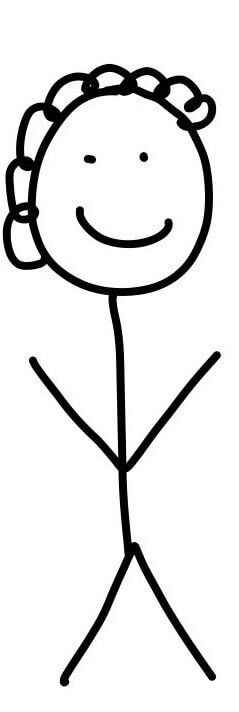
Here's a preview from my zine, The Secret Rules of the Terminal! If you want to see more comics like this, sign up for my saturday comics newsletter or browse more comics!
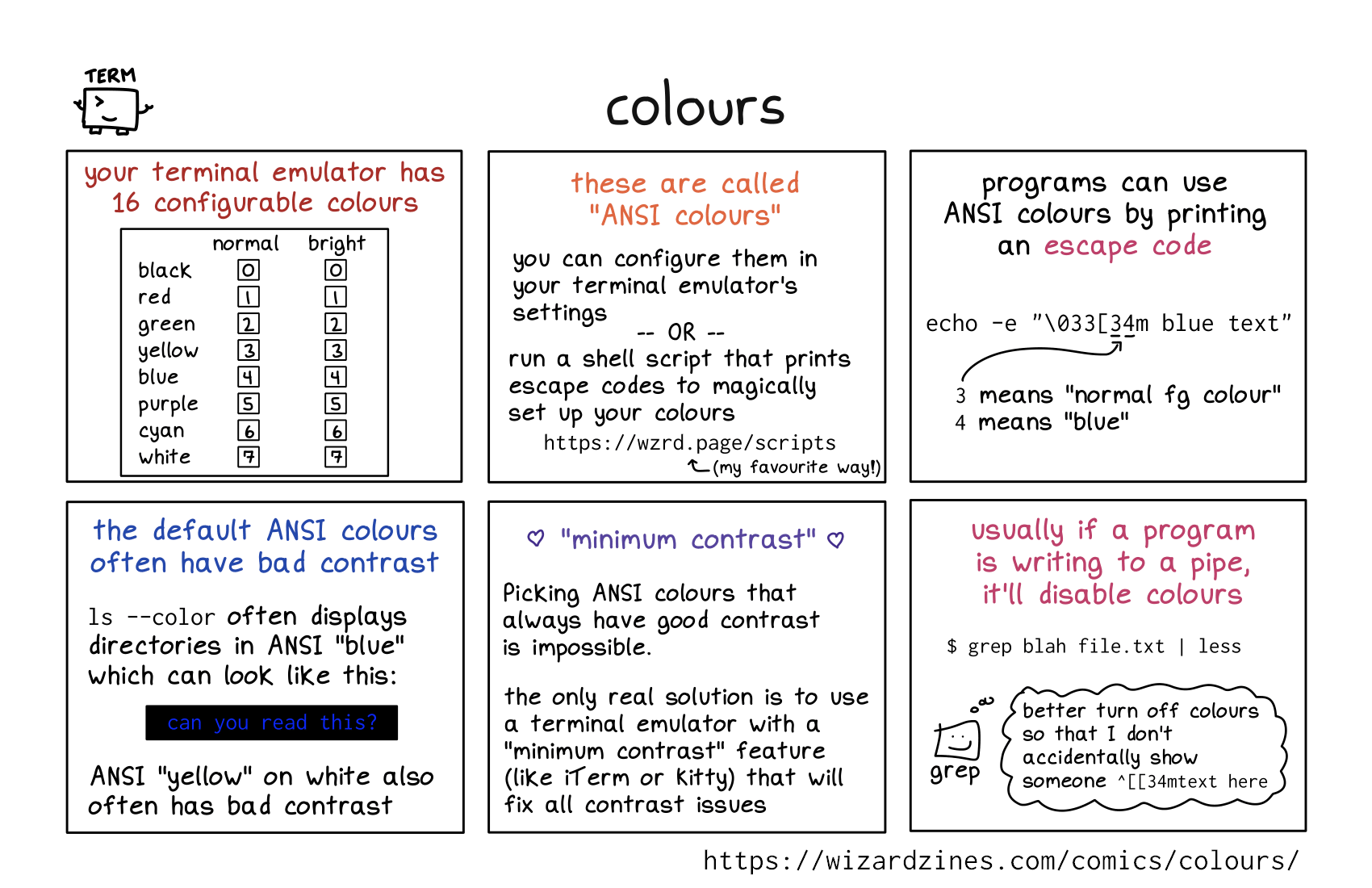 get the zine!
get the zine!
read the transcript!
your terminal emulator has 16 configurable colours
| normal | bright | |
|---|---|---|
| black | 0 | 0 |
| red | 1 | 1 |
| green | 2 | 2 |
| yellow | 3 | 3 |
| blue | 4 | 4 |
| purple | 5 | 5 |
| cyan | 6 | 6 |
| white | 7 | 7 |
these are called “ANSI colours”
you can configure them in your terminal emulator’s settings
OR
run a script that prints escape codes to magically set up your colours
https://wzrd.page/scripts
(my favourite way!)
programs can use ANSI colours by printing an escape code
echo -e "\033[34m blue text"
3 means “normal fg colour”
4 means “blue”
the default ANSI colours often have bad contrast
ls --color often displays directories in ANSI “blue” which can look like this:
[bar of illegibly dark text against a dark background, which says “can you read this?”]
ANSI “yellow” on white also often has bad contrast
“minimum contrast”
Picking ANSI colours which always have good contrast is impossible.
the only real solution is to use a terminal emulator which has a “minimum contrast” feature (like iTerm or kitty) which will fix contrast issues
usually if a program is writing to a pipe, it’ll disable colours
$ grep blah file.txt | less
grep, represented by a box with a smiley face: better turn off colours so that I don’t accidentally show someone `^[[34ntext here]